In today’s digital age, staying connected is more important than ever. With the advent of Wi-Fi calling, you can make and receive phone calls over a wireless internet connection, ensuring a reliable connection even in areas with weak cellular signal. In this guide, we will explore the ins and outs of Wi-Fi calling on your smartphone and provide step-by-step instructions on how to set it up and use it effectively.
What is Wi-Fi Calling?
Wi-Fi calling is a feature available on smartphones that allows users to make and receive phone calls over a Wi-Fi network instead of relying solely on the cellular network. It harnesses the power of the internet to provide a reliable and clear voice communication experience. Wi-Fi calling is particularly useful in areas with weak cellular reception or in buildings with thick walls that hinder signal penetration.
When you make a call using Wi-Fi calling, your voice data is converted into digital packets and transmitted over the internet to the recipient. This means that as long as you have access to a Wi-Fi network, you can place and receive calls without relying on the cellular network. Wi-Fi calling is especially beneficial for individuals who live or work in areas with poor cell reception, as it allows them to stay connected and make crystal-clear calls.
One of the advantages of Wi-Fi calling is its ability to seamlessly switch between Wi-Fi and cellular networks. For example, if you start a call using Wi-Fi and then move out of Wi-Fi range, your device will automatically switch to the cellular network to maintain the call. This ensures that you can have uninterrupted conversations without worrying about signal drops or call quality degradation. Overall, Wi-Fi calling offers a convenient and reliable alternative to traditional cellular calls, providing flexibility and enhanced coverage for smartphone users.
How to Use Wi-Fi Calling on Your Smartphone
Using Wi-Fi calling on your smartphone is a straightforward process. Let’s dive into the steps to set it up and start making calls over Wi-Fi.
Step 1: Check Compatibility
Not all smartphones support Wi-Fi calling, so the first step is to ensure that your device is compatible. Most modern smartphones, including iPhones and Android devices, offer Wi-Fi calling capabilities. To confirm if your device supports Wi-Fi calling, you can check the manufacturer’s website or contact your mobile service provider.
Step 2: Enable Wi-Fi Calling
Once you have confirmed your device’s compatibility, the next step is to enable Wi-Fi calling in your smartphone’s settings. The exact steps may vary depending on your device and operating system, but generally, you can follow these guidelines:
- Open the Settings app on your smartphone.
- Look for the “Phone” or “Connections” section.
- Locate the “Wi-Fi Calling” option and toggle it on.
Step 3: Register for Wi-Fi Calling
After enabling Wi-Fi calling, you may need to register your device with your mobile service provider. This step ensures that your calls are properly routed through the Wi-Fi network. The registration process varies depending on your carrier, but usually, you can follow these steps:
- Open the Phone app on your smartphone.
- Dial the provided registration number or access code.
- Follow the automated prompts to complete the registration.
Step 4: Make a Wi-Fi Call
Once your device is registered, you can start making Wi-Fi calls. The process is similar to making regular phone calls, but with Wi-Fi calling, your device uses the internet instead of the cellular network. Here’s how you can make a Wi-Fi call:
- Open the Phone app on your smartphone.
- Dial the desired phone number using the keypad.
- Press the call button.
Step 5: Receive Wi-Fi Calls
Incoming calls on your smartphone can also be received via Wi-Fi. When someone calls your phone number, the call is routed to your device over the internet. To receive Wi-Fi calls, follow these steps:
- Keep your smartphone connected to a Wi-Fi network.
- Ensure that the Wi-Fi calling feature is enabled.
- When your phone rings, answer the call as you would with a regular call.
FAQs about Wi-Fi Calling on Your Smartphone
- Q: Can I use Wi-Fi calling abroad? A: Yes, in most cases, you can use Wi-Fi calling while traveling internationally. However, it’s important to check with your mobile service provider to understand any potential roaming charges or limitations.
- Q: Will Wi-Fi calling use my cellular data? A: No, Wi-Fi calling uses your internet connection and doesn’t consume your cellular data plan. However, it’s worth noting that other apps or services running in the background may still use data.
- Q: Can I text using Wi-Fi calling? A: Yes, Wi-Fi calling often includes support for sending and receiving text messages, just like regular cellular calls.
- Q: Can I use Wi-Fi calling on a tablet or laptop? A: Wi-Fi calling is primarily available on smartphones. However, some tablets and laptops with cellular capabilities may also support Wi-Fi calling.
- Q: What happens if I lose Wi-Fi connection during a call? A: If you lose Wi-Fi connection during a call, your device will attempt to switch to the cellular network seamlessly to avoid call drops. However, it’s best to stay within range of a stable Wi-Fi network for uninterrupted calls.
- Q: Does Wi-Fi calling work with emergency services? A: Yes, Wi-Fi calling is designed to work with emergency services, and you can dial emergency numbers even if you don’t have cellular signal, as long as you are connected to a Wi-Fi network.
Wi-Fi calling is a convenient feature that allows you to make and receive calls over a Wi-Fi network using your smartphone. By enabling Wi-Fi calling and following the simple steps outlined in this guide, you can stay connected even in areas with poor cellular reception. Whether you’re in a basement, a rural area, or traveling internationally, Wi-Fi calling ensures reliable communication. So, make the most of this technology and enjoy seamless calling on your smartphone.